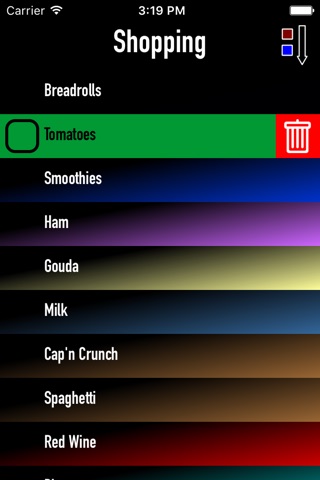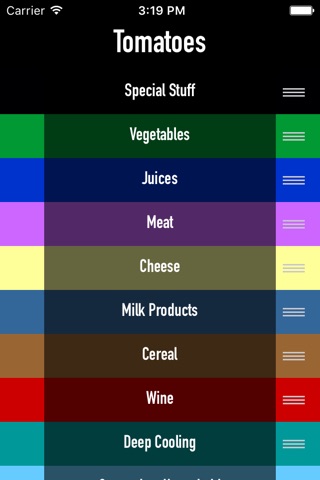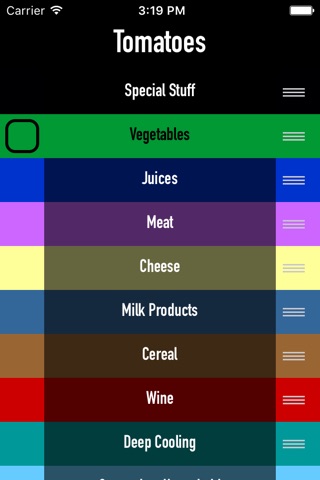einkaufen app for iPhone and iPad
Developer: Jens Korinth
First release : 01 Jul 2016
App size: 3.57 Mb
einkaufen
=========
**einkaufen** is a *no-nonsense, minimalistic shopping list*. Add items to your list, group them into colored categories and tick them off with a single touch during shopping. Ever ran back through the entire store because you forgot something in the groceries section? E.g., the zucchini that your current list app moved to the very end of the list? Thats why in **einkaufen** your items are grouped by categories; just set them up to match their location on your favorite shopping tour and youll never have to turn around again to collect that missing item. Need to quickly find a specific item? Just switch to *alphabetic ordering* with a single touch. And, saving the best for last: **einkaufen** is free.
Short User Guide
----------------
Upon first launch, **einkaufen** will populate your list with demo items and categories. You can delete or modify them at will, as shown in the following.
Tap the button in the top right corner to switch between orderings: You can switch between categorical ordering (items are ordered by categories and alphabetical within the category) and alphabetical ordering.
There are two lists in **einkaufen**: The current shopping list Shopping and the ticked off list Done. You can switch between them by swiping left or right on the title at the top.
To move an item to the other list, simply tap it once and it will disappear. Switch to the other list and tap it again to move it back.
Simply swipe left on an item to edit. To change the item category, tap the colored box on the left. This will open the category selection view: On the top, youll see the name of the item youre categorizing. Tap on any category to select it. To delete the item simply tap the button with the trashcan on the right-hand side.
Tap on the + at the bottom of the Shopping list to add a new item. It will insert a new randomly named item that you can edit directly (see [Editing and deleting items]).
When in category selection, you can edit the categories exactly like items: Just swipe left on the category you want to edit.
Tap on the colored box on the left-hand side to select a color. Tap the trashcan button on the right to delete the category.
*Note: You can only delete empty categories.*
Categories can be reordered by dragging the item in the list using the move handle on the right-hand side (when not in edit mode). Just touch down on the handle, move the category anywhere youd like in the list, and release. The Shopping list in grouped mode will reflect this ordering immediately.
A backup of your list is automatically included in your iTunes backups. You can also extract and restore the database via iTunes file sharing.